If you use the Notes feature to jot down questions, ideas, or quick reminders, you might also want to print them occasionally. By default, Outlook prints each note on a separate page, which might or might not be what you want. You can force Outlook to fill each page, to save paper or to keep related notes together. Select the notes you want to print and then choose Print from the File menu. In the resulting Print dialog box, deselect the Start Each Item On A New Page check box in the Print Options and click OK. If the option is disabled, you're using HTML format. You must switch to plain or text format to enable this option. To do so, choose Options from the Tools menu. Click on the Mail Format tab and choose Plain Text from the Compose In This Message Format option's drop-down list. Then, click Apply and OK. Repeat the print instructions, and you'll find the Start Each Item On A New Page option is enabled. After printing the notes, just retrace your steps to reset your for...
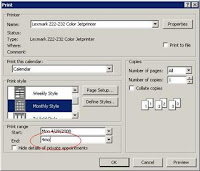
Comments