Use Named Constants to Store Numbers
Problem: It is also possible to assign a name to a constant. This could be useful if you have a number, such as a local sales tax rate, that changes once a year.
Strategy: From the menu, use Insert – Name – Define. Type a name like SalesTax. In the Refers to box, type =0.065 and click Add, as shown below
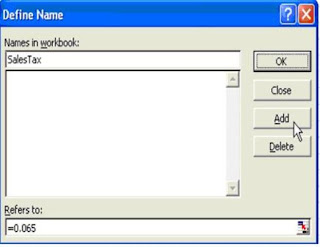
In this workbook, you can now use a formula such as =SalesTax*D2, as shown in below.
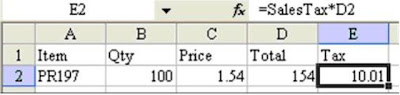
If the tax rate changes later use Insert – Name – Define to change the constant assigned to the name.
Summary: To name a constant in a workbook use Insert – Name – Define, type in the name of the constant, and then define the constant in the Refers to: box.
Strategy: From the menu, use Insert – Name – Define. Type a name like SalesTax. In the Refers to box, type =0.065 and click Add, as shown below
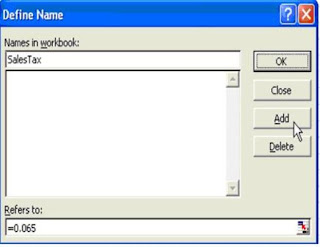
In this workbook, you can now use a formula such as =SalesTax*D2, as shown in below.
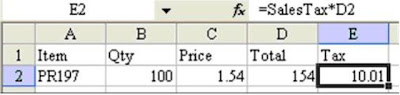
If the tax rate changes later use Insert – Name – Define to change the constant assigned to the name.
Summary: To name a constant in a workbook use Insert – Name – Define, type in the name of the constant, and then define the constant in the Refers to: box.
Comments